SCRATCH
COURSE:
- What is Scratch?
Scratch is a free, block-based programming language and online community developed by the Lifelong Kindergarten group at the MIT Media Lab. It is designed to be user-friendly and easy to learn, making it a great tool for introducing young people to the world of computer programming.
- Getting started with Scratch:
To start using Scratch, you will need to visit the Scratch website (https://scratch.mit.edu/) and create an account. Once you have an account, you can start creating projects by clicking on the "Create" button on the top menu.
- The Scratch interface:
The Scratch interface is divided into several areas:
- The stage: This is where your project will be displayed. It is located on the right side of the screen.
- The blocks palette: This is where you will find all of the blocks that you can use to build your project. It is located on the left side of the screen.
- The blocks area: This is where you will drag and snap together the blocks that make up your project. It is located below the stage.
- The scripts area: This is where you will see a visual representation of your project's code. It is located below the blocks area.
- Using blocks
Scratch uses blocks as the building blocks for your projects. There are three main types of blocks:
- Stack blocks: These blocks are used to execute a series of instructions in order. They are snapped together by placing one block on top of another.
- Hat blocks: These blocks are used to trigger an event, such as when a key is pressed or when the flag is clicked. They are triggered when their top edge is aligned with a stack block.
- C-shaped blocks: These blocks are used to control the flow of your program. They have a "slot" in their middle that can be filled with a stack block.
To use blocks, you simply drag them from the blocks palette and snap them together in the blocks area. You can then run your project by clicking on the "green flag" icon in the top-right corner of the stage.
- Variables and lists
Scratch allows you to create variables and lists to store and manipulate data in your projects. Variables are used to store a single value, such as a number or a string of text. Lists are used to store a collection of values.
To create a variable, click on the "Data" tab in the blocks palette and click the "Make a Variable" button. To create a list, click the "Make a List" button. You can then use blocks from the "Data" tab to manipulate your variables and lists in your code.
- Sprites and costumes
In Scratch, a sprite is a graphical object that can be moved and manipulated on the stage. Sprites can have multiple costumes, which are different appearances that the sprite can take on.
To create a new sprite, click on the "Sprites" tab in the blocks palette and click the "New Sprite" button. You can then draw or import an image to use as the sprite's appearance. To create additional costumes for a sprite, click the "Costumes" tab and use the "New Costume" button.
You can use blocks from the "Motion" tab to move and control your sprites on the stage. You can also use blocks from the "Looks" tab to change the sprite's appearance and costumes.
- Sound and music
Scratch includes a number of built-in sounds and music blocks that you can use in your projects. To access these blocks, click on the "Sound" tab in the blocks palette. Some of the blocks you will find in this tab include:
- "Play Sound": This block allows you to play a built-in sound or a sound that you have uploaded.
- "Stop All Sounds": This block stops all sounds that are currently playing.
- "Set Volume": This block allows you to set the volume of the current sound.
- "Change Volume": This block allows you to increase or decrease the volume of the current sound.
You can use these blocks to add sound effects to your projects, such as a jump sound for a platformer game or an explosion sound for a shooting game.



0 Comments